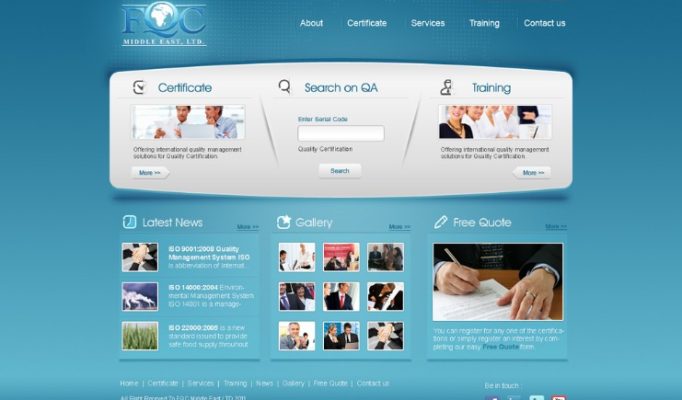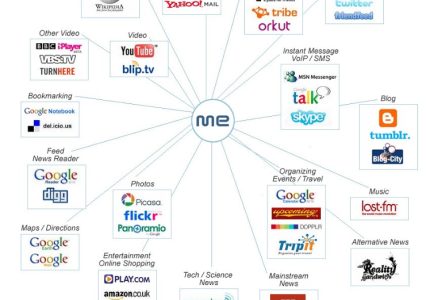Understanding Canva for Website Design
Understanding Canva for website design is essential for creating visually appealing and professional websites with ease. Canva offers a user-friendly platform that allows individuals and businesses to craft stunning web pages without needing advanced coding skills. By exploring Canva’s features, templates, and customization options, users can efficiently design websites that effectively communicate their brand message and attract visitors.
Overview of Canva’s Features and Capabilities
Canva is a versatile online design platform that simplifies the process of creating visually appealing websites. It offers a user-friendly interface with drag-and-drop features, allowing users to craft professional-looking website layouts without extensive coding knowledge. Canva’s array of customizable templates provides a quick starting point for various website styles, from portfolios to business sites. The platform includes a rich library of images, icons, fonts, and other design elements, enabling users to personalize their websites effortlessly. Additionally, Canva supports responsive design, ensuring websites adapt seamlessly to different devices. Its collaboration tools facilitate teamwork, allowing multiple users to edit and revise projects in real-time. Overall, Canva’s capabilities make it an accessible and efficient tool for designing attractive, functional websites suited for diverse needs and skill levels.
Benefits of Using Canva for Website Development
Understanding Canva for Website Design reveals a versatile platform that simplifies the process of creating visually appealing websites. Canva offers an intuitive drag-and-drop interface, making it accessible for users with varying levels of design experience. With a wide range of customizable templates, users can quickly develop professional-looking websites tailored to their brand or personal style. Canva’s comprehensive toolset also allows for easy integration of images, icons, and other design elements, streamlining the entire website creation process.
The benefits of using Canva for website development are numerous. Its user-friendly platform reduces the need for extensive coding knowledge, enabling individuals and small businesses to design websites independently. Canva provides a cost-effective solution, with many features available for free or at affordable rates. Additionally, the ability to update and modify website content effortlessly allows for ongoing customization and improvements. Overall, Canva empowers users to produce attractive, functional websites efficiently, saving time and resources while maintaining professional quality.
Getting Started with Canva Website Builder
Getting started with Canva Website Builder is a straightforward process that empowers users to create stunning websites with ease. Whether you’re a beginner or have some design experience, Canva offers intuitive tools and a vast library of templates to help you craft a professional-looking site quickly. This platform simplifies the web design process, making it accessible for everyone to bring their ideas to life online.
Creating a Canva Account
Getting started with Canva Website Builder is an easy and straightforward process for creating visually appealing websites. To begin, you need to create a Canva account, which allows you to access all design tools and templates seamlessly. Visit the Canva homepage and click on the Sign Up button. You can sign up using your email address, Google account, or Facebook account, making the process quick and convenient. Once registered, you can explore a wide range of website templates tailored to various industries and styles. Canva’s user-friendly interface enables you to customize your chosen template with drag-and-drop features, add images, text, and other design elements. As you become familiar with the platform, you can easily build, edit, and publish your website directly from Canva, making it an ideal choice for beginners and experienced designers alike interested in Canva website design.
Selecting a Website Template
Getting started with Canva Website Builder is a straightforward process that allows you to create a professional-looking website with ease. To begin, sign up or log in to your Canva account and navigate to the website builder section. Once there, you can explore a variety of pre-designed templates tailored for different industries and purposes.
Selecting a website template is an essential step in Canva website design. Browse through the available options to find a template that aligns with your brand style and website goals. You can filter templates based on categories, such as business, portfolio, or personal sites, to narrow down your choices. When you find a template that suits your needs, click on it to start customizing it to match your vision. Canva’s drag-and-drop interface makes it easy to modify elements, add your content, and personalize the design without any prior coding knowledge.
Understanding the Canva Interface
Getting started with Canva Website Builder is an easy and intuitive process that allows users to create stunning websites without any coding experience. Understanding the Canva interface is essential to maximize your design potential and efficiently navigate through its features.
The Canva interface is designed with user-friendliness in mind, featuring a clean layout divided into several key sections. These include the toolbar, the canvas, the side panel, and the top menu. Familiarizing yourself with these components will help you work more effectively on your website design.
Understanding the Canva Interface for Website Design
- Toolbar: Located at the top, it provides quick access to undo/redo actions, zoom controls, and other essential tools.
- Side Panel: Positioned on the left, it contains elements such as templates, pages, elements, text, uploads, and more, allowing you to add or customize components easily.
- Canvas Area: The central workspace where you build and arrange your website’s layout and design elements.
- Top Menu: Contains options for saving, sharing, previewing, and publishing your website, along with additional settings and tools.
By exploring these areas and understanding their functions, you’ll be able to create professional and visually appealing websites with Canva’s powerful yet simple interface.
Designing Your Website
Designing your website using Canva offers a user-friendly and creative approach to building an attractive online presence. With its intuitive drag-and-drop interface and a wide range of customizable templates, Canva makes it easy for beginners and experienced designers alike to craft professional-looking websites without the need for extensive coding knowledge. This guide will explore key tips and strategies for creating an effective and visually appealing website with Canva.
Customizing Templates
Designing your website using Canva offers a user-friendly approach to creating a visually appealing online presence. With customizable templates, you can easily tailor your website to match your brand identity and specific needs. Canva provides a wide selection of professionally designed layouts, allowing you to choose one that suits your style and purpose. You can personalize these templates by adjusting colors, fonts, images, and content to ensure your website stands out. The intuitive drag-and-drop interface simplifies the customization process, making it accessible even for those without extensive design experience. Overall, Canva’s template customization features help you craft a unique and professional website efficiently and with creative flexibility.
Adding and Editing Text
Designing your website with Canva involves creating visually appealing pages that effectively communicate your message. When adding text, choose fonts and styles that match your brand identity and enhance readability. To add text in Canva, simply select the text tool, click on the canvas, and type your content. You can then customize the font, size, color, and alignment to suit your design. Editing existing text is straightforward; click on the text box, make your desired changes, and adjust the formatting as needed. Ensuring that your text is well-organized and visually balanced helps create a professional and engaging website layout using Canva’s intuitive tools.
Inserting Images and Graphics
Designing your website with Canva offers an easy and creative way to incorporate images and graphics that enhance your site’s visual appeal. Start by selecting a template that matches your desired layout, then customize it by adding high-quality images and graphics from Canva’s extensive library or upload your own. When inserting images, ensure they are relevant to your content and optimized for web use to maintain quick load times. Use visual elements such as icons, illustrations, and custom graphics to make your pages more engaging and informative. Arrange your images thoughtfully to complement your text, and consider adding borders, shadows, or overlays to make them stand out. Incorporating appealing visuals through Canva can significantly improve user experience and help convey your message more effectively.
Using Canva Elements and Widgets
Designing your website with Canva involves a user-friendly approach that combines creative visuals with functional elements. Canva offers a variety of elements and widgets to enhance your site’s appearance and interactivity, making it accessible even for beginners.
When using Canva to design your website, consider the following tips:
- Select a cohesive color palette that aligns with your brand identity to create a professional look.
- Utilize Canva’s pre-designed templates to jumpstart your design process and ensure a polished aesthetic.
- Integrate Canva elements such as icons, shapes, and illustrations to add visual interest and clarity.
- Incorporate widgets like contact forms, social media feeds, or newsletters to increase user engagement.
- Arrange your elements thoughtfully to ensure a clean layout that guides visitors effortlessly through your content.
By leveraging Canva’s wide range of design tools and widgets, you can create an attractive, functional website tailored to your needs with ease and efficiency.
Design Consistency and Branding
Designing your website using Canva provides a streamlined way to achieve visual consistency and strong branding. Ensuring design consistency helps visitors recognize your brand quickly and creates a professional appearance. Canva offers a variety of customizable templates, color schemes, and fonts that make maintaining uniformity across pages straightforward.
- Choose a cohesive color palette that reflects your brand identity and stick to it throughout your website.
- Select fonts that complement each other and are easy to read, applying them consistently for headings, subheadings, and body text.
- Utilize your logo and brand elements prominently to reinforce brand recognition.
- Maintain consistent spacing, alignment, and visual style across all design elements for a unified look.
- Use templates offered by Canva to keep design elements uniform and save time on customization.
By paying attention to these aspects in Canva, you can craft a visually appealing website that effectively communicates your brand and provides a seamless user experience.
Advanced Design Techniques
Advanced design techniques in Canva allow users to elevate their website creations with professional-quality visuals and innovative layouts. By leveraging these methods, designers can enhance user engagement, create visually stunning pages, and develop a cohesive aesthetic that aligns with their brand identity. Mastering these techniques transforms simple templates into unique and impactful websites that stand out in the digital landscape.
Utilizing Grids and Frames
Advanced design techniques in Canva involve the effective use of grids and frames to create visually appealing and well-organized websites. Using grids helps in maintaining alignment, consistency, and balance across the layout, enabling designers to structure content systematically and ensure a professional appearance. Frames serve as containers for images, text, or other elements, allowing for precise control over positioning and cropping, which enhances the overall aesthetic. When combined, grids and frames facilitate a clean, responsive design that adapts seamlessly across different devices, elevating the user experience. Mastery of these techniques empowers designers to craft complex, polished websites within Canva’s intuitive interface, pushing creative boundaries while maintaining clarity and coherence in the visual presentation.
Applying Custom Colors and Fonts
Advanced design techniques in Canva involve customizing the appearance of your website by applying unique colors and fonts. Utilizing custom colors allows you to match your brand identity precisely, creating a cohesive and professional look. You can select colors that resonate with your brand palette or experiment with shades to evoke specific moods and responses from visitors. When applying custom fonts, choosing typography that aligns with your brand personality enhances readability and visual appeal. Canva provides a wide array of font options, and you can upload your own fonts if needed. Combining these techniques ensures your website stands out and communicates your message effectively, making the design both attractive and on-brand.
Creating Interactive Elements
Advanced design techniques in creating interactive elements for Canva website design involve a combination of innovative visuals, user engagement strategies, and seamless functionality. These elements enhance user experience and make the website more dynamic and appealing.
- Utilize Hover Effects: Implement subtle animations and color changes that activate on mouse hover to guide users and add interactivity without overwhelming the design.
- Embed Interactive Widgets: Incorporate forms, sliders, and clickable buttons that allow users to engage directly with your content, making your site more functional and interactive.
- Create Scroll-Triggered Animations: Design elements that animate or reveal themselves as users scroll through the page to maintain interest and highlight key sections.
- Use Dynamic Content: Integrate elements like carousels, flip cards, or expandable sections to display information interactively and efficiently within limited space.
- Design Custom Icons and Graphics: Develop unique interactive icons that respond to user actions, adding a personalized touch to your website’s interface.
Publishing and Managing Your Website
Creating and managing a website is a vital step in establishing your online presence, and Canva offers a user-friendly platform for designing professional and visually appealing websites. With its intuitive tools and customizable templates, you can easily publish your website and keep it updated to attract and engage your audience. Whether you’re a beginner or an experienced designer, Canva simplifies the process of publishing and managing your website effectively.
Previewing Your Website
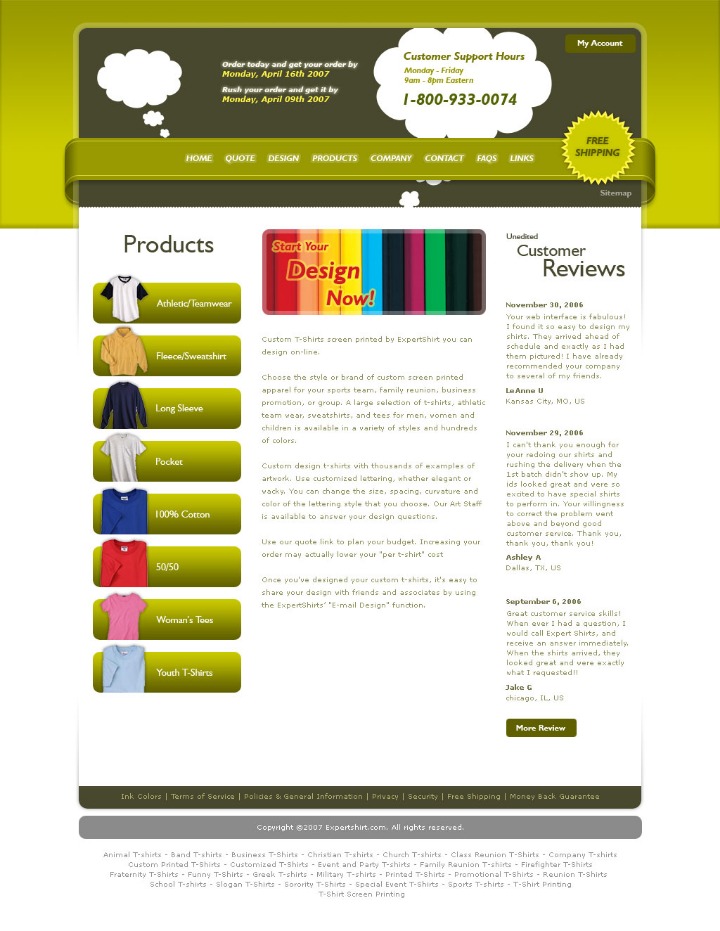
Publishing and managing your website is a crucial step after designing it on Canva. Once you are satisfied with your design, Canva provides options to publish your website directly or download the files for hosting elsewhere. Managing your website involves regularly updating content, monitoring traffic, and ensuring it remains visually appealing and functional. It’s important to keep your site current to attract and retain visitors effectively.
Previewing your website is an essential part of the process to ensure everything looks perfect before going live. Canva offers a preview feature that allows you to see how your website will appear on different devices, such as desktops, tablets, and smartphones. This helps you identify any layout issues or design inconsistencies, making it easier to make adjustments. A thorough preview ensures your Canva-designed website is polished and professional, providing visitors with a seamless browsing experience.
Publishing and Going Live
Publishing and managing your website is a crucial step in showcasing your creative designs and ensuring your online presence is effective. When using Canva for website design, once you are satisfied with your layout and content, you can publish your site directly from the Canva platform. This process involves clicking the “Publish” button, which generates a live URL that you can share with your audience. Managing your Canva website involves regularly updating content, monitoring performance, and making adjustments as needed to keep it engaging and relevant. It’s important to familiarize yourself with Canva’s hosting options and analytics tools to effectively oversee your website’s growth and user interaction. By following these steps, you can seamlessly publish and manage a professional-looking website that reflects your creative vision.
Managing Website Content and Updates
Managing website content and updates is an essential part of maintaining an effective online presence, especially when using tools like Canva for website design. Canva simplifies the process of creating visually appealing site layouts, but ongoing management ensures that your website remains current and relevant. Regularly reviewing and updating content such as text, images, and call-to-action buttons helps keep your visitors engaged and improves your site’s performance in search engines.
Publishing your website through Canva involves finalizing your design and selecting the appropriate publishing options provided by the platform. Once published, it’s crucial to monitor your website regularly for any needed updates or improvements. This includes adding new content, removing outdated information, and making design adjustments to enhance user experience. Using Canva’s user-friendly editing tools allows for quick modifications, ensuring your website stays fresh and aligned with your brand’s goals.
By effectively managing your website content and updates within Canva, you can ensure your site remains a powerful tool for branding, customer engagement, and business growth. Continuous management and timely updates help maintain credibility and a professional appearance, making your online presence more compelling and effective.
Optimizing Your Canva Website
Creating an eye-catching and efficient Canva website requires more than just selecting appealing templates. By optimizing your design, layout, and content, you can ensure a seamless user experience that captures your audience’s attention. Effective Canva website design combines creativity with strategic elements to showcase your brand and achieve your online goals.
SEO Best Practices within Canva
Optimizing your Canva website for search engines is essential to attract more visitors and improve visibility. Canva offers a user-friendly platform with built-in features that support SEO best practices, making it easier to enhance your website’s performance. Start by selecting a clear and descriptive title that accurately represents your content, incorporating relevant keywords naturally. Use compelling headings and subheadings to organize your content, which helps search engines understand the structure of your site. Customize your meta description to include important keywords and provide a concise summary of your page, enticing users to click. Incorporate high-quality, relevant images with descriptive alt text to improve accessibility and search engine indexing. Maintain a clean, mobile-responsive design to ensure your site loads quickly and performs well across devices. Finally, regularly update your content to keep it fresh and relevant, signaling to search engines that your website is active and valuable. By applying these SEO best practices within Canva, you can effectively improve your website’s visibility and attract a broader audience.
Responsive Design Considerations
Optimizing your Canva website for responsive design is essential to ensure a seamless user experience across all devices. Start by selecting a clean and flexible layout that adapts well to different screen sizes, allowing content to adjust without breaking or overflowing. Use Canva’s grid and alignment tools to maintain consistent spacing and structure, which helps the site look polished on desktops, tablets, and smartphones. Incorporate scalable images and vector graphics to prevent pixelation and reduce load times, enhancing site performance. Prioritize mobile-friendly elements by ensuring buttons are easily clickable and text remains legible without the need for zooming. Test your website on multiple devices regularly to identify and fix any layout issues, and consider simplifying your design to avoid clutter, making navigation intuitive regardless of the screen size. By focusing on these responsive design considerations, you can create a professional, accessible Canva website that appeals to a broader audience and improves overall engagement.
Integrating with Domain Names and Hosting Options
Optimizing your Canva website involves enhancing its performance, appearance, and user experience to attract and retain visitors. To achieve this, focus on selecting a clean and professional design template that aligns with your brand identity. Customize your layout, fonts, and colors to create a cohesive look, and ensure your site is mobile-responsive for optimal viewing on smartphones and tablets. Regularly update content to keep your website fresh and relevant, which also benefits your search engine rankings.
Integrating your Canva website with a custom domain name elevates your brand professionalism and makes it easier for visitors to find you. You can purchase a domain through providers like GoDaddy, Namecheap, or Google Domains, and then connect it to your Canva website following their specific instructions. Setting up a custom domain ensures your website URL is memorable and enhances brand trust.
When it comes to hosting options, Canva provides seamless hosting within their platform, simplifying the process for users. However, if you require more control or advanced features, you might consider exporting your design and hosting it on a third-party service such as Bluehost, SiteGround, or HostGator. These options offer reliable uptime, security, and scalable resources, making them suitable for growing websites. Ensure your hosting choice supports SSL certificates to keep your site secure and improve SEO rankings.