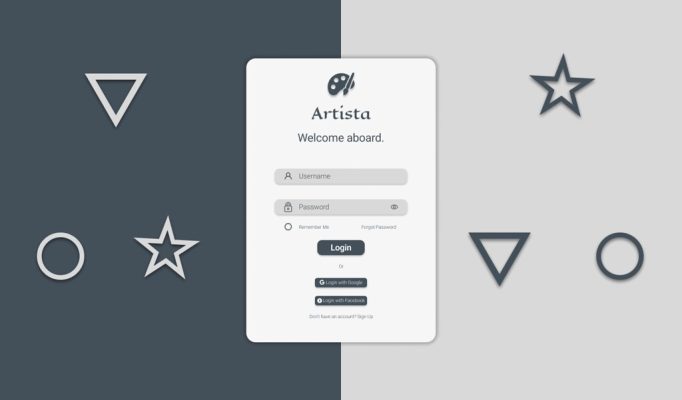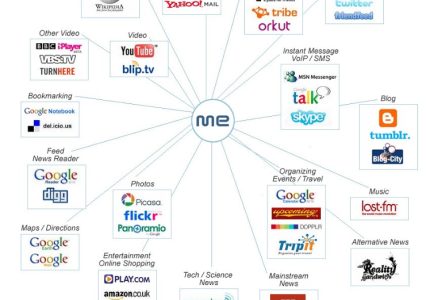Overview of Figma for Website Design
Figma is a powerful and versatile design tool that has gained popularity among web designers for creating modern and responsive websites. Its collaborative features allow teams to work seamlessly in real-time, making the design process more efficient and transparent. With an intuitive interface and a wide range of plugins and integrations, Figma streamlines the entire website design workflow from wireframing to prototyping. This overview explores how Figma has become an essential resource for developers and designers aiming to craft visually appealing and user-friendly websites.
What is Figma?
Figma is a powerful cloud-based design tool widely used for creating websites and user interfaces. It enables designers to craft, prototype, and collaborate on designs seamlessly in real-time from any device with internet access. Figma’s intuitive interface and robust features streamline the website design process, making it accessible for both beginners and experienced professionals.
What is Figma? Figma is a collaborative design platform that allows multiple users to work on the same project simultaneously. Unlike traditional design software, it operates entirely in the browser, which eliminates the need for downloads and updates. Figma supports vector graphics, prototyping, and developer handoff, making it a comprehensive tool for designing and building websites efficiently.
By leveraging Figma for website design, teams can enhance creativity, improve communication, and accelerate project timelines. Its real-time collaboration features and extensive plugin ecosystem make it a preferred choice for modern web design workflows.
Key Features and Benefits
Figma is a powerful and versatile cloud-based design tool widely used for creating website layouts and prototypes. Its collaborative features make it ideal for teams, allowing multiple users to work on a project simultaneously in real-time, enhancing efficiency and communication throughout the design process.
Key features of Figma for website design include an intuitive interface, vector editing tools, components for reusable design elements, and prototyping capabilities that enable designers to create interactive website mockups. Additionally, Figma offers version history, plugins, and integration with other tools, streamlining the workflow from initial concept to final development.
The benefits of using Figma for website design are numerous. It facilitates seamless collaboration across teams, reduces the need for back-and-forth communication, and accelerates project timelines. Its accessibility via web browser means designers can work from anywhere, and updates are instantly reflected for all team members, ensuring everyone remains aligned. Overall, Figma enhances productivity, creativity, and consistency in website development projects.
Comparison with Other Design Tools
Figma is a popular cloud-based design tool widely used for creating and prototyping website interfaces. Its real-time collaboration features allow multiple team members to work simultaneously, making it ideal for streamlined and efficient website design workflows. Figma’s user-friendly interface and extensive library of plugins and components enable designers to rapidly prototype and iterate on web layouts, ensuring a seamless transition from concept to development.
Compared to other design tools like Adobe XD and Sketch, Figma offers the advantage of being accessible directly through web browsers without the need for installation, which simplifies access for teams and clients. Unlike Sketch, which is limited to macOS, Figma is cross-platform, available on Windows, Linux, and Chrome OS. Additionally, Figma’s real-time collaboration and commenting features outperform many traditional tools, fostering better communication and faster feedback cycles. While Adobe XD and Sketch excel in specific design capabilities and integrations with their respective Adobe or Mac ecosystems, Figma’s versatility, collaboration features, and platform independence make it a compelling choice for website design teams seeking an agile, integrated environment.
Getting Started with Figma
Getting started with Figma for website design is an exciting step into the world of modern, collaborative UI/UX development. Figma is a powerful, cloud-based design tool that allows designers to create, prototype, and share website layouts seamlessly. Whether you’re a beginner or an experienced designer, learning how to navigate Figma’s features can significantly enhance your workflow and bring your creative ideas to life more efficiently.
Sign Up and Account Setup
Getting started with Figma for website design begins by signing up for a free account on the Figma website. You can do this by visiting the Figma homepage and clicking on the “Sign Up” button, where you’ll need to enter your email address and create a password. Alternatively, you can sign up using your Google or Apple account for quicker access.
Once you have completed the sign-up process, you’ll be prompted to set up your account. This involves choosing a username and optional team or organization details if you plan to collaborate with others. Figma automatically creates a personal workspace, known as your “Drafts,” where you can start designing immediately.
After signing in, familiarize yourself with the dashboard. Here, you can create a new design file by clicking on the “New File” button. Figma’s cloud-based platform allows you to access your projects from any device with an internet connection, making it easy to start designing your website layout and visuals right away.
With your account set up and workspace ready, you can explore Figma’s interface, learn about tools such as frames, shapes, and text, and import assets or design elements to begin creating wireframes and prototypes for your website. This smooth onboarding process helps you efficiently start your website design project from scratch or by collaborating with others.
Interface Overview
Getting started with Figma for website design involves understanding its intuitive interface and powerful features that streamline the design process. Figma is a cloud-based design tool that enables real-time collaboration, making it ideal for teams working on website projects. The interface is clean and organized, with the Toolbar, Layers panel, and Properties Panel forming the core components to access tools, manage your design elements, and adjust settings effortlessly.
At the top, the Toolbar provides quick access to functions such as selection, shape creation, text, and zoom controls. On the left, the Layers panel displays a hierarchical view of all elements in your project, allowing for easy navigation and management. The right-side Properties Panel dynamically updates to show editing options for selected objects, including size, color, font, effects, and more.
The main workspace is the Canvas or Design Area where you create and arrange website components. Figma supports intuitive features like snapping, alignment aids, and shared styles to ensure a cohesive design. Additionally, Figma offers extensive plugins and libraries that enhance productivity and add functionalities to your website design workflow. Familiarizing yourself with these interface elements will help you efficiently develop, iterate, and collaborate on website projects in Figma.
Creating a New Project
Getting started with Figma for website design begins with creating a new project. First, sign in to your Figma account or create one if you haven’t already. Once logged in, click on the ‘New File’ button on the dashboard to initiate a fresh design canvas. Name your project to keep your workspace organized. Familiarize yourself with the interface, including the toolbar, layers panel, and properties panel, which are essential for designing and customizing your website layout. You can also set up frames that serve as the foundation for different sections of your website, such as headers, footers, and content areas. Starting with a new project in Figma allows you to quickly prototype and collaborate in real-time, making it an ideal platform for website design workflows.
Designing Websites with Figma
Figma has become a popular tool for web designers due to its collaborative and intuitive interface. Designing websites with Figma allows creators to craft detailed prototypes, UI layouts, and visual elements seamlessly. Its cloud-based platform enables real-time teamwork, making the web design process more efficient and flexible. Whether you are a beginner or an experienced designer, Figma offers powerful features to bring your website ideas to life.
Working with Frames and Layouts
Using Figma for website design offers a powerful and flexible way to create visually appealing and user-friendly websites. One of the fundamental features in Figma is working with frames, which act as containers for various design elements. Frames help organize content and define sections of a website, such as headers, navigation bars, or content areas. They can be resized, styled, and nested to build complex layouts seamlessly.
Layouts in Figma are essential for establishing a consistent design structure. You can utilize auto layout to create responsive designs that adapt to different screen sizes, ensuring your website looks great on any device. Auto layout allows for spacing, alignment, and distribution of elements automatically, making the design process more efficient and precise.
When designing with frames and layouts, it’s important to plan your grid system and spacing to maintain visual harmony. Figma’s snapping and alignment tools help position elements accurately within frames, contributing to a clean and professional look. Additionally, using components and styles in conjunction with frames and layouts can streamline the design process and ensure consistency across your website.
Overall, mastering frames and layouts in Figma is crucial for creating organized, scalable, and visually engaging website designs that can be easily shared and handed off for development.
Using Templates and UI Kits
Designing websites with Figma offers a powerful and flexible approach for creating visually appealing and user-friendly interfaces. Figma is a web-based design tool that allows teams to collaborate in real-time, making it ideal for both individual designers and collaborative projects. Utilizing Figma for website design streamlines the process from initial concept to final prototype, ensuring consistency and efficiency throughout development.
Using templates in Figma can significantly speed up the design process by providing pre-made layouts, structure, and UI elements that can be easily customized to match specific branding and functionality requirements. Templates help maintain a cohesive look and feel across the website while reducing repetitive work, allowing designers to focus more on unique design aspects and content.
UI kits are an essential resource within Figma that contain collections of reusable components, such as buttons, icons, forms, and navigation elements. Incorporating UI kits into your website design ensures visual consistency and adherence to best practices in user experience design. Many UI kits also include responsive components, supporting designs that adapt seamlessly across different devices and screen sizes.
Overall, leveraging Figma, along with its extensive library of templates and UI kits, empowers designers to create professional, functional, and aesthetically pleasing websites efficiently. This combination fosters collaboration, speeds up the design process, and enhances the quality of the final product, making Figma a top choice for modern website development.
Designing Responsive Components
Figma is a powerful design tool widely used for creating website layouts and user interfaces due to its collaborative features and ease of use. When designing websites with Figma, designers can craft detailed wireframes, mockups, and prototypes that facilitate seamless communication among team members. The platform’s vector editing capabilities enable precise control over visual elements, making it ideal for developing visually appealing websites.
Designing responsive components in Figma involves creating flexible UI elements that adapt gracefully to various screen sizes and devices. This process includes establishing constraints, auto-layout settings, and flexible grids within Figma, which allow components to resize dynamically. By prototyping different device views within Figma, designers can test and refine responsiveness, ensuring a consistent user experience across desktops, tablets, and smartphones. Overall, Figma streamlines the process of building adaptable, user-centered websites through its intuitive interface and collaborative tools.
Applying Styles and Themes
Designing websites with Figma offers a streamlined approach to creating visually appealing and consistent user interfaces by applying styles and themes effectively. Figma’s collaborative environment allows designers to develop, modify, and share styles that ensure uniformity across entire projects.
- Start by establishing a color palette and typography styles that define the overall look and feel of the website. Create shared styles in Figma to reuse these elements throughout your design.
- Use components to develop reusable UI elements, such as buttons, headers, and navigation menus, making it easier to apply consistent styles across multiple pages.
- Apply themes by organizing styles into shared libraries, enabling quick updates and ensuring coherence as the design evolves. When styles are modified in the library, changes reflect across all linked designs automatically.
- Leverage Figma’s consistency tools, such as the Styles panel, to manage and update colors, text styles, and effects centrally, reducing manual adjustments and errors.
- Utilize plugins and integrations for advanced styling and theme management, enhancing efficiency and expanding customization capabilities.
By leveraging Figma’s styling features, designers can create adaptable, cohesive websites that are easier to maintain and update, improving overall workflow and final visual quality.
Prototyping and Interactivity
Prototyping and interactivity are essential components in the website design process, allowing designers to create dynamic and user-friendly interfaces. With the rise of tools like Figma, designers can craft interactive prototypes that mimic real user experiences, enabling better visualization and testing before development begins. Figma’s collaboration features also facilitate seamless teamwork, making it an invaluable resource for modern website design.
Linking Pages and Elements
Prototyping and interactivity are essential aspects of using Figma for website design, enabling designers to create realistic user experiences. By linking pages and elements within Figma, designers can simulate navigation flows, interactive buttons, and dynamic content, giving a clear idea of how the final website will function. This process involves connecting frames or components to mimic clicks, hovers, and transitions, which helps in testing usability and gathering feedback early in the design stage. Figma’s interactive features allow designers to create clickable prototypes that can be shared with stakeholders for review, making the collaboration process more efficient. Linking pages and elements seamlessly ensures that the prototype closely resembles the final product, providing a valuable preview for both the design team and clients. Overall, these capabilities enhance the iterative design process, ensuring the website is both visually appealing and user-friendly before development begins.
Adding Transitions and Animations
Figma is an essential tool for website design that enables designers to create interactive prototypes with seamless transitions and engaging animations. By utilizing Figma’s prototyping features, you can simulate user interactions and test the flow of your website before development begins. Adding transitions and animations helps in demonstrating how elements respond to user actions, making prototypes more realistic and intuitive.
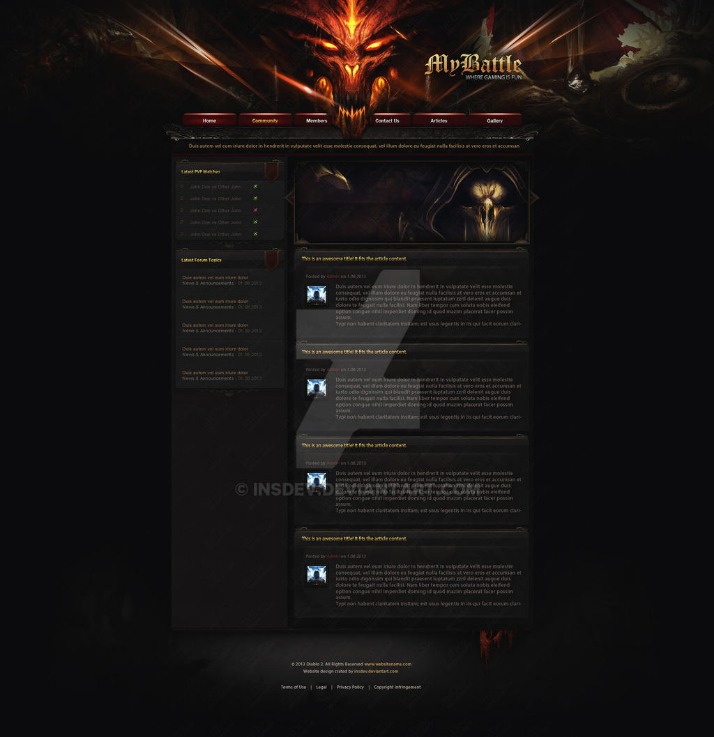
In Figma, you can add interactivity and animations by linking frames and setting interaction triggers. This allows you to define actions such as on click, hover, or scroll, enhancing the user experience. Transitions specify how elements move between states, while animations add visual effects like fades, slides, or bounces, making your prototype more dynamic.
- Design your static layout and define different states or screens.
- Use the prototype tab to connect frames with interaction links.
- Select the interaction trigger, such as a click or hover.
- Choose a transition type, like instant, dissolve, or slide.
- Add animation effects to elements for more detailed interactions.
- Preview your prototype to test the flow, transitions, and animations.
Mastering prototyping and interactivity in Figma allows designers to present realistic website experiences, gather feedback effectively, and make informed design decisions before the development stage. Utilizing transitions and animations elevates the quality of prototypes, making them more engaging and helpful in communicating design intent to stakeholders and developers.
Testing and Previewing Interactions
Prototyping and interactivity are essential components in Figma for creating effective website designs. Figma allows designers to build interactive prototypes that simulate user experience by linking different frames and adding interactions such as clicks, hovers, and transitions. This feature enables teams to visualize how users will navigate through the website and identify potential usability issues early in the design process. Testing and previewing interactions within Figma provide an opportunity to evaluate the flow and functionality of the design before development begins.
By using Figma’s preview mode, designers can simulate the website experience directly within the platform or share interactive prototypes with stakeholders for feedback. This iterative process helps to refine user flows, enhance engagement, and ensure that the final website aligns with user expectations. The ability to test interactions dynamically ensures a more polished and user-friendly website, ultimately speeding up development time and reducing costly revisions.
Collaborating in Figma
Collaborating in Figma has revolutionized the way teams work together on website design projects. Its cloud-based platform enables multiple users to simultaneously create, edit, and refine designs in real-time, fostering seamless communication and teamwork. With intuitive tools and easy sharing options, Figma makes it simple for designers, developers, and stakeholders to stay aligned and contribute effectively throughout the entire creative process.
Real-Time Collaboration
Collaborating in Figma is a highly efficient way to work on website designs in real-time with team members, clients, and stakeholders. Its cloud-based platform enables multiple users to access and edit a project simultaneously, fostering seamless communication and immediate feedback. This collaborative environment helps ensure that everyone stays aligned on the design vision and makes the iterative process quicker and more interactive. Figma’s real-time collaboration features include live cursor tracking, comment threads, and version history, which collectively enhance teamwork and streamline the website design workflow.
Commenting and Feedback
Collaborating in Figma for website design involves seamless teamwork where multiple users can work on the same project in real-time. Figma’s cloud-based platform allows designers, developers, and stakeholders to access and edit designs simultaneously, fostering efficient teamwork. Comments and feedback features are integral to this collaboration process, enabling users to communicate directly within the design files.
Commenting in Figma is straightforward; users can add notes, questions, or suggestions at specific points in the design by selecting the comment tool and clicking on the desired area. This contextual commenting helps keep conversations aligned with particular design elements, making feedback clear and actionable.
Feedback can be given quickly through threaded conversations, allowing team members to discuss changes or improvements without leaving the design file. Notifications alert users when new comments are added or responded to, ensuring continuous, real-time communication. Overall, commenting and feedback enhance collaboration, streamline revisions, and ensure everyone stays aligned during the website design process in Figma.
Sharing and Permissions
Collaborating in Figma for website design involves seamless teamwork where multiple users can work on the same project simultaneously. Figma’s real-time editing capabilities enable designers, developers, and stakeholders to contribute ideas, provide feedback, and make adjustments instantly, enhancing efficiency and creativity. Sharing files is straightforward, allowing you to generate shareable links or invite team members directly within the platform.
Managing permissions is essential to control access levels and ensure the security of your design files. Figma offers various permission settings, including view-only, comment-only, or editing rights, which can be customized for individual users or teams. By setting appropriate permissions, you can prevent unauthorized changes while enabling collaborative review and discussion, making Figma a powerful tool for website design projects.
Exporting and Handoff
Exporting and handoff are essential stages in the website design process, especially when using tools like Figma. These steps ensure that designed layouts are accurately transferred from designers to developers, facilitating efficient implementation. Understanding the best practices for exporting assets and providing clear handoff documentation helps streamline collaboration and results in a finalized website that closely aligns with the original design intent.
Exporting Assets in Various Formats
Exporting and Handoff in Figma are essential processes for transitioning your website design to developers or other team members. Figma provides seamless tools that facilitate exporting assets in various formats to ensure compatibility and ease of use across different platforms.
When exporting assets, you can choose from multiple formats such as PNG, JPG, SVG, and PDF, depending on the nature of the asset and its intended use. Raster formats like PNG and JPG are ideal for images and raster graphics, while SVG is perfect for vector graphics and icons that require scalability without loss of quality. PDFs are suitable for documents or high-resolution assets needed for printing or detailed review.
Figma also allows for exporting specific layers, groups, or entire frames, giving designers control over what assets are shared. You can export assets at different resolutions and scales to optimize performance and quality for various devices. Additionally, Figma’s attachment options enable developers to inspect code, CSS, and download assets directly from the platform, streamlining the handoff process.
Overall, exporting assets in different formats within Figma ensures that website designs can be effectively shared, implemented, and maintained across diverse environments, resulting in a smoother development process and a high-quality final product.
Generating Design Specifications
In Figma for website design, exporting and handoff are crucial steps to ensure seamless collaboration between designers and developers. Exporting involves converting design assets into usable formats such as PNG, JPEG, SVG, or PDF, suitable for web integration. Figma provides straightforward export options for individual elements, groups, or entire pages, allowing designers to prepare assets efficiently. Handoff refers to the process of sharing design specifications, CSS code, measurements, and other relevant details with developers. Figma’s built-in tools enable real-time collaboration, making it easy for developers to inspect elements, copy code snippets, and understand spacing or typography details. Additionally, generating detailed design specifications within Figma helps convey precise instructions, ensuring that the website implementation aligns closely with the designer’s vision. This streamlined process enhances productivity and reduces misunderstandings during development. Constantly updating and sharing these specifications keeps the project synchronized across teams, leading to a more efficient workflow in website design projects.”
Integrating with Developers
Exporting and handoff are essential stages in using Figma for website design, ensuring that designs are accurately transferred from designers to developers. Figma provides robust tools to export assets such as images, icons, and style guides in various formats, making it easy for developers to access the necessary files for implementation. Additionally, the handoff process is streamlined through features like code inspection, which allows developers to view CSS, iOS, and Android code directly within Figma, reducing misunderstandings and speeding up development.
Integrating with developers involves close collaboration and clear communication. Figma facilitates this by enabling real-time commenting and markup, so feedback can be easily shared and addressed. Developers can navigate design files seamlessly, inspect elements for measurements, and extract styles without leaving the platform. This integration fosters a smoother workflow, minimizes errors, and ensures that the final website aligns closely with the original design intent.